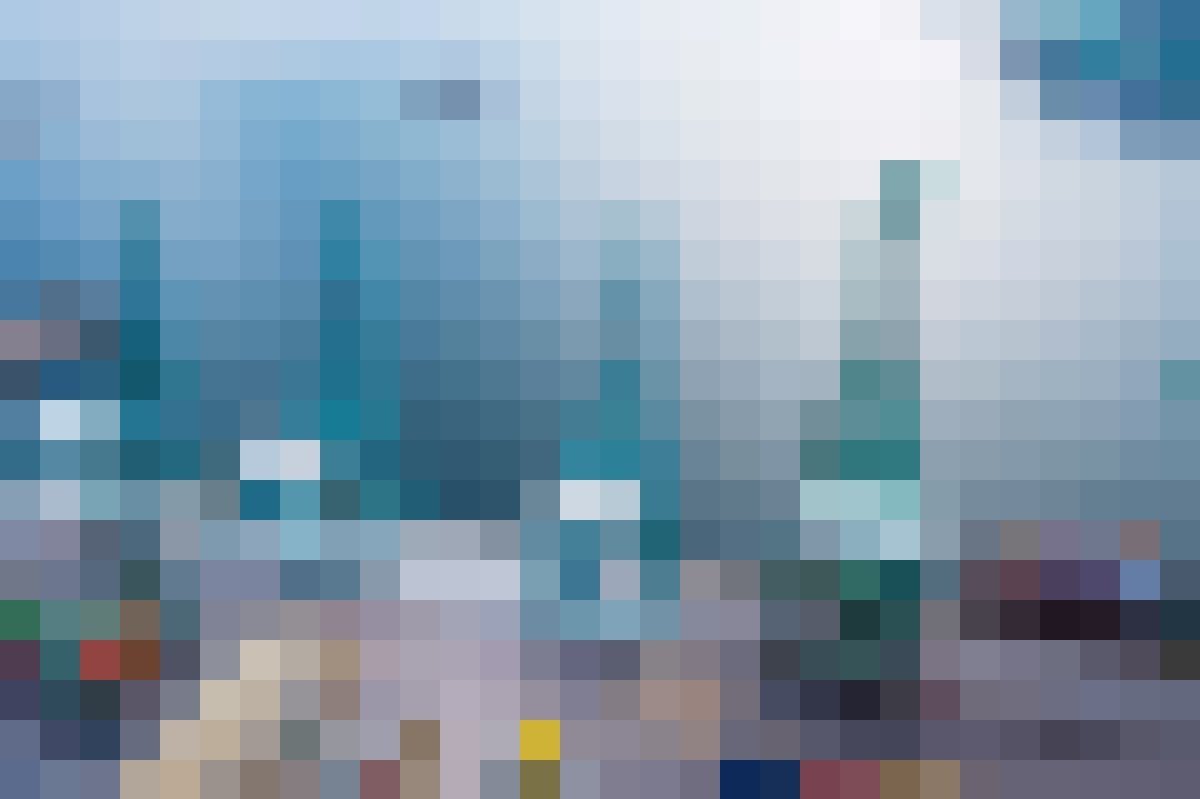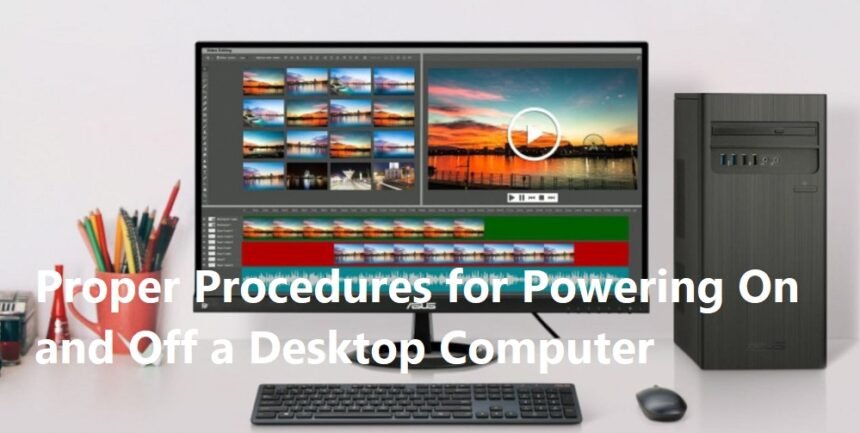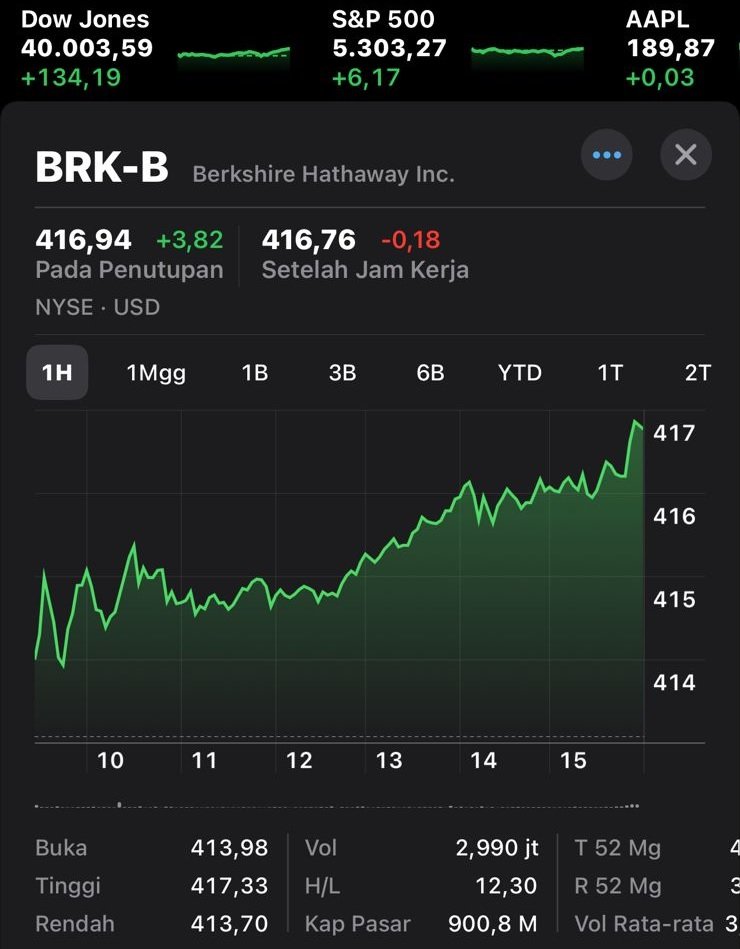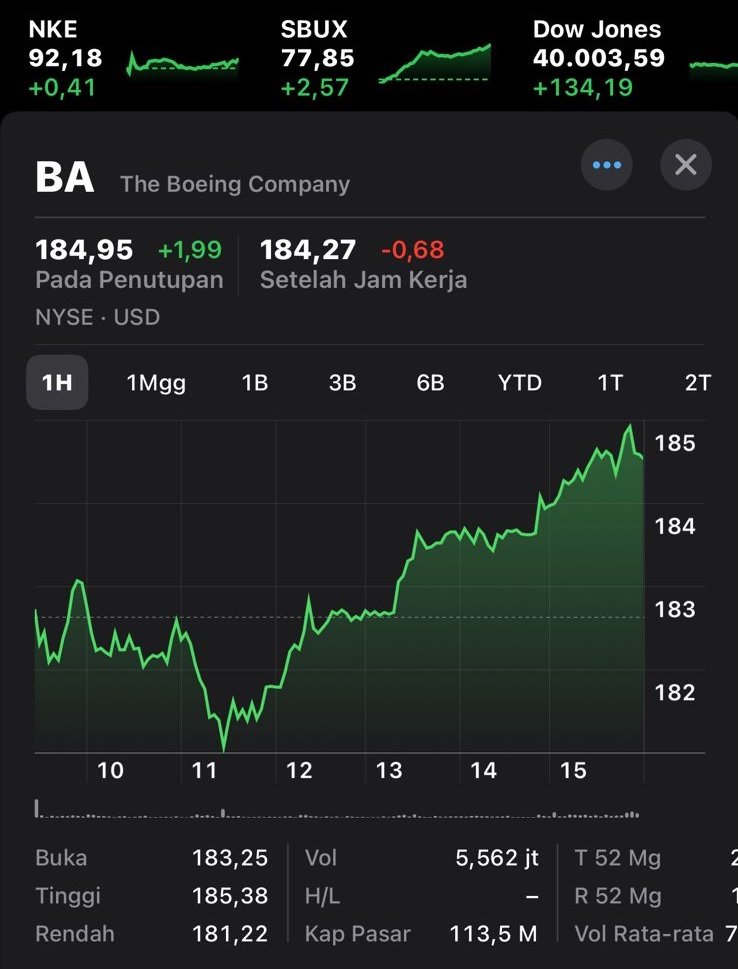In the contemporary digital landscape, the desktop computer remains a pivotal tool for both personal and professional purposes. Understanding the correct procedures for activating and deactivating a desktop computer is essential to ensure its longevity and performance. This essay elucidates the appropriate steps to power on and off a desktop computer safely and effectively.
Activating the Desktop Computer
The process of turning on a desktop computer commences with several preparatory actions. Initially, it is crucial to ensure that all peripheral devices—such as the keyboard, mouse, and monitor—are correctly connected. This facilitates seamless communication among the components. Furthermore, verifying that the computer is plugged into a functioning power outlet is imperative to avoid any interruptions during the startup phase.
Once these preliminary checks are complete, the user should locate the power button, typically situated on the front or back of the computer case. In most models, this button prominently features a power symbol, often depicted as a circle with a line. Pressing this button initiates the booting process, during which the computer’s BIOS (Basic Input/Output System) performs self-diagnosis, checking the hardware components for functionality.
Upon the successful completion of the POST (Power-On Self-Test), the operating system begins to load. This process may take several seconds to a few minutes, depending on the specifications of the computer and the installed software. Users should remain patient during this period, as interrupting the startup may lead to system issues. Once the operating system has fully loaded, the desktop environment will become accessible, allowing users to engage with their tasks.
Deactivating the Desktop Computer
The procedure for turning off a desktop computer is equally critical and involves specific steps to prevent data loss and ensure proper shutdown. Users should first save any ongoing work within applications to avoid potential data loss. Following this, the recommended approach is to initiate the shutdown process through the operating system rather than using the power button directly.
For users operating on Windows, the shutdown sequence can be initiated by clicking on the “Start” button, followed by selecting the “Power” icon, then choosing “Shutdown.” Alternatively, users of macOS can click on the Apple menu and select “Shut Down.” This method allows the operating system to close all running applications and processes systematically, facilitating a safe shutdown.
It is also prudent to observe any prompts that may appear, which could request the user to confirm the shutdown or to save unsaved work. Adhering to these prompts significantly decreases the chance of data corruption and ensures that file systems are properly closed, thus mitigating potential issues upon the next startup.
In circumstances where immediate shutdown is necessary, such as in the event of a software freeze, holding the power button for several seconds may be warranted. However, this should be considered a last resort, as it does not allow the computer to complete its shutdown procedures properly.
In conclusion, understanding the proper methods for activating and deactivating a desktop computer is fundamental for optimal performance and longevity. By ensuring all connections are secure before powering on and employing the operating system’s shutdown features when turning off, users can protect their hardware and data. Adhering to these practices not only enhances user experience but also contributes to the overall stability and reliability of the computing environment. As technology continues to evolve, maintaining awareness of fundamental operational procedures remains invaluable.